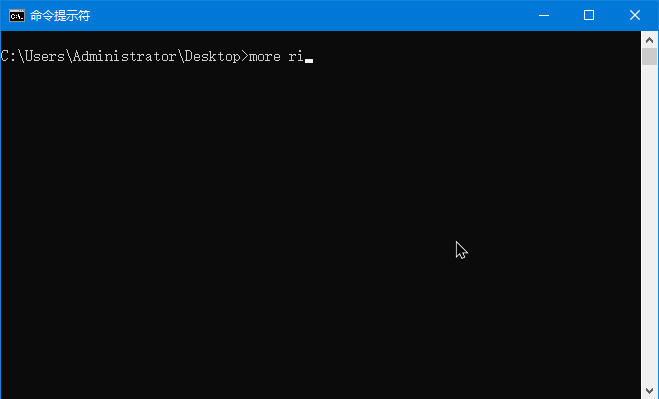DOS 命令大全
提供 Windows 最全的 DOS 命令参考手册
MORE 逐屏显示输出
MORE 逐屏显示输出
帮助信息
C:\Users\Administrator> more /? 逐屏显示输出。 MORE [/E [/C] [/P] [/S] [/Tn] [+n]] < [drive:][path]filename command-name | MORE [/E [/C] [/P] [/S] [/Tn] [+n]] MORE /E [/C] [/P] [/S] [/Tn] [+n] [files] [drive:][path]filename 指定要逐屏显示的文件。 command-name 指定要显示其输出的命令。 /E 启用扩展功能 /C 显示页面前先清除屏幕 /P 扩展 FormFeed 字符 /S 将多个空白行缩成一行 /Tn 将制表符扩展为 n 个空格(默认值为 8) 开关可以出现在 MORE 环境变量中。 +n 从第 n 行开始显示第一个文件要显示的文件列表。使用空格分隔列表中的文件。 如果已启用扩展功能,则在出现 More 提示时接受下列命令: P n 显示下 n 行 S n 跳过下 n 行 F 显示下个文件 Q 退出 = 显示行号 ? 显示帮助行 <space>显示下一页 <ret>显示下一行
简单示例
(1)使用 more 命令分屏查看 right_here_waiting.txt 文件内容,如下图:
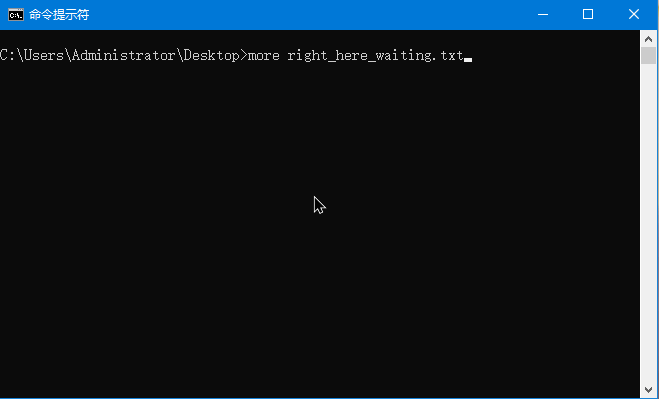
(2)在使用 more 命令查看文件内容前清空当前屏幕,如下图:
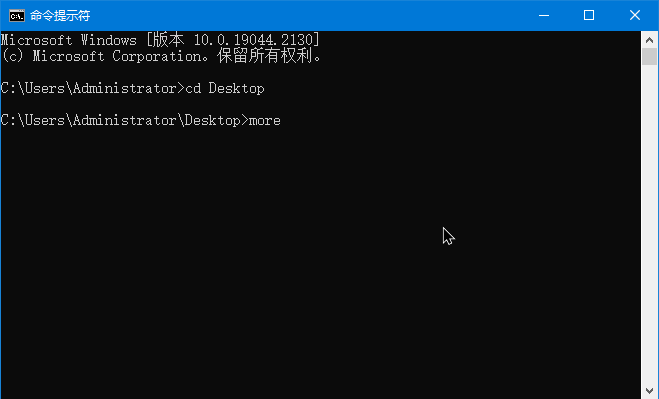
(3)使用 /S 选项,将多个空白行缩成一行,例如:
C:\Users\Administrator\Desktop>more right_here_waiting.txt /S Oceans apart day after day And I slowly go insane I hear your voice on the line But it doesn't stop the pain If I see you next to never ... Oh can't you see it baby You've got me goin' crazy Wherever you go Whatever you do I will be right here waiting for you -- More (60%) --
(4)将另一个命令的输出作为more的输入,分屏显示命令的输出信息,如下:
C:\Users\Administrator\Desktop>type right_here_waiting.txt | more Oceans apart day after day And I slowly go insane I hear your voice on the line But it doesn't stop the pain ... I will be right here waiting for you -- More --
(5)more 命令开启扩展功能,如下图: